How to Apply an Employee Discount
Begin by placing an order as normal. Once your order is complete, click on "Dynamic Discounts" at the top left of the screen.

Next, click on "Show Staff Discounts."

Click on "Employee Meal" and double click on the employee's name and select "Yes" when it asks if you're sure.

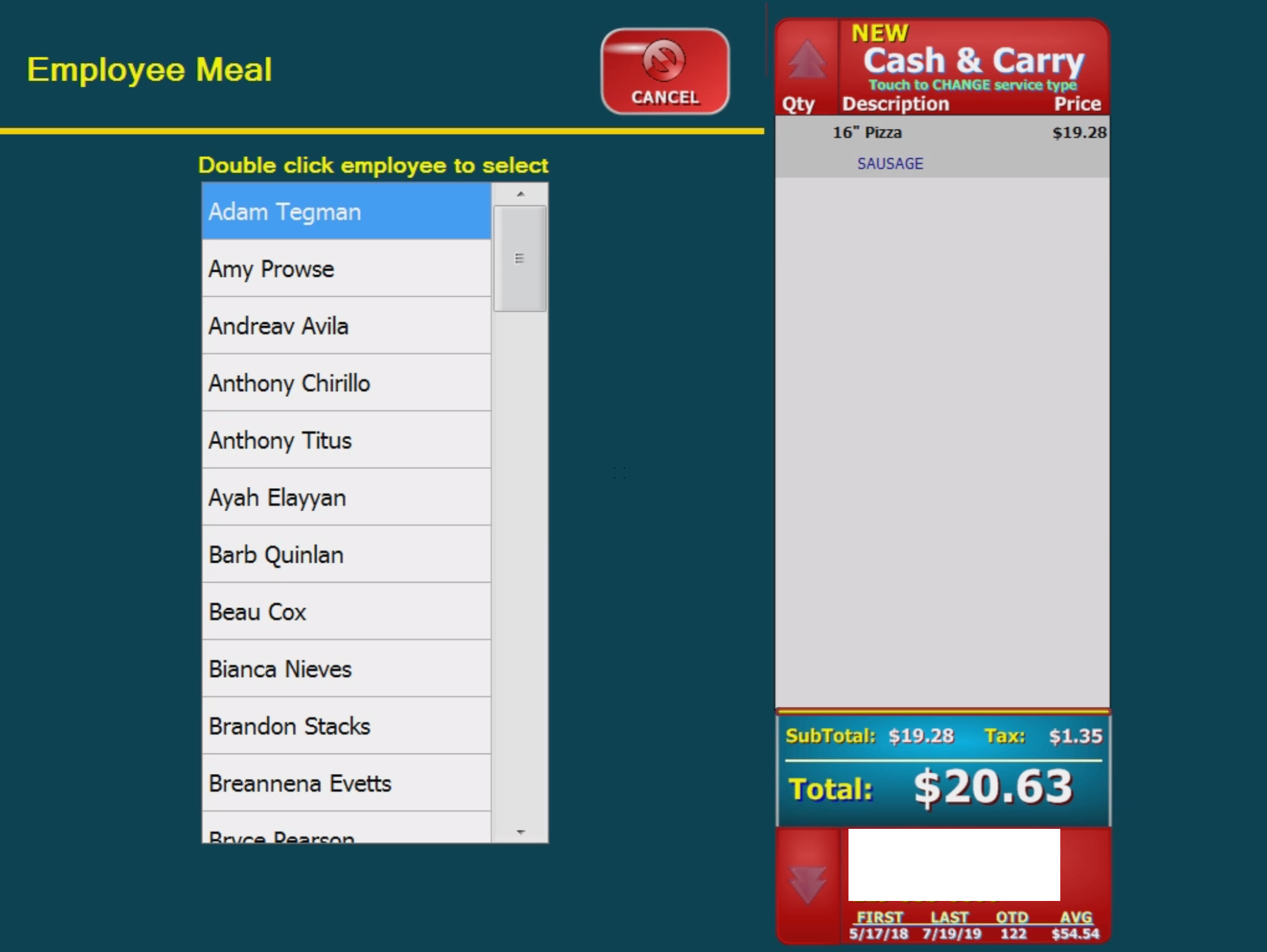
You will now be given the option to apply the order to your account or pay now. After selecting one, your discount will be applied. Send order as normal.

Related Articles
How to Apply an Employee Discount
Begin by placing an order as normal. Once your order is complete, click on "Dynamic Discounts" at the top left of the screen. Next, click on "Show Staff Discounts." Click on "Employee Meal" and double click on the employee's name and select "Yes" ...Employee Meal
You can setup an employee meal through the Dynamic Discount manager. Any employee in your system will qualify for the discount. Go to Back Office>Configuration>Dynamic Discount Manger CREATING EMPLOYEE MEAL DISCOUNT Start by clicking “Dynamic ...Dynamic Discounts
The two main components of a Dynamic Discount are the Dynamic Discount itself and the Dynamic Groups. Its best to start off by creating the groups first. Even the most basic of discounts require a group. If a discount requires multiple items you will ...Applying a Credit
It is sometimes necessary to apply a credit to a customer's account. You will begin by pulling up the customer's account. Click on the "phone" button on the main screen and enter the customer's phone number you want the credit to show up under. You ...Setup Employee With Admin Access
Log into Back Office > Configuration > Staff. Select the employee you'd like to create the admin account for. From the Employee Information screen click on Admin Access. Click the Staff is Admin? Checkbox and then have the employee set their User ...