How to Add Item Descriptions in POS
Begin by going into the main menu screen and right click on the item that you are adding the description too. The following screen will appear. Click on the "Edit Item" button at the top of the screen.

This will allow you to add a description. Type the description in the "Info Text" box and click "Close".
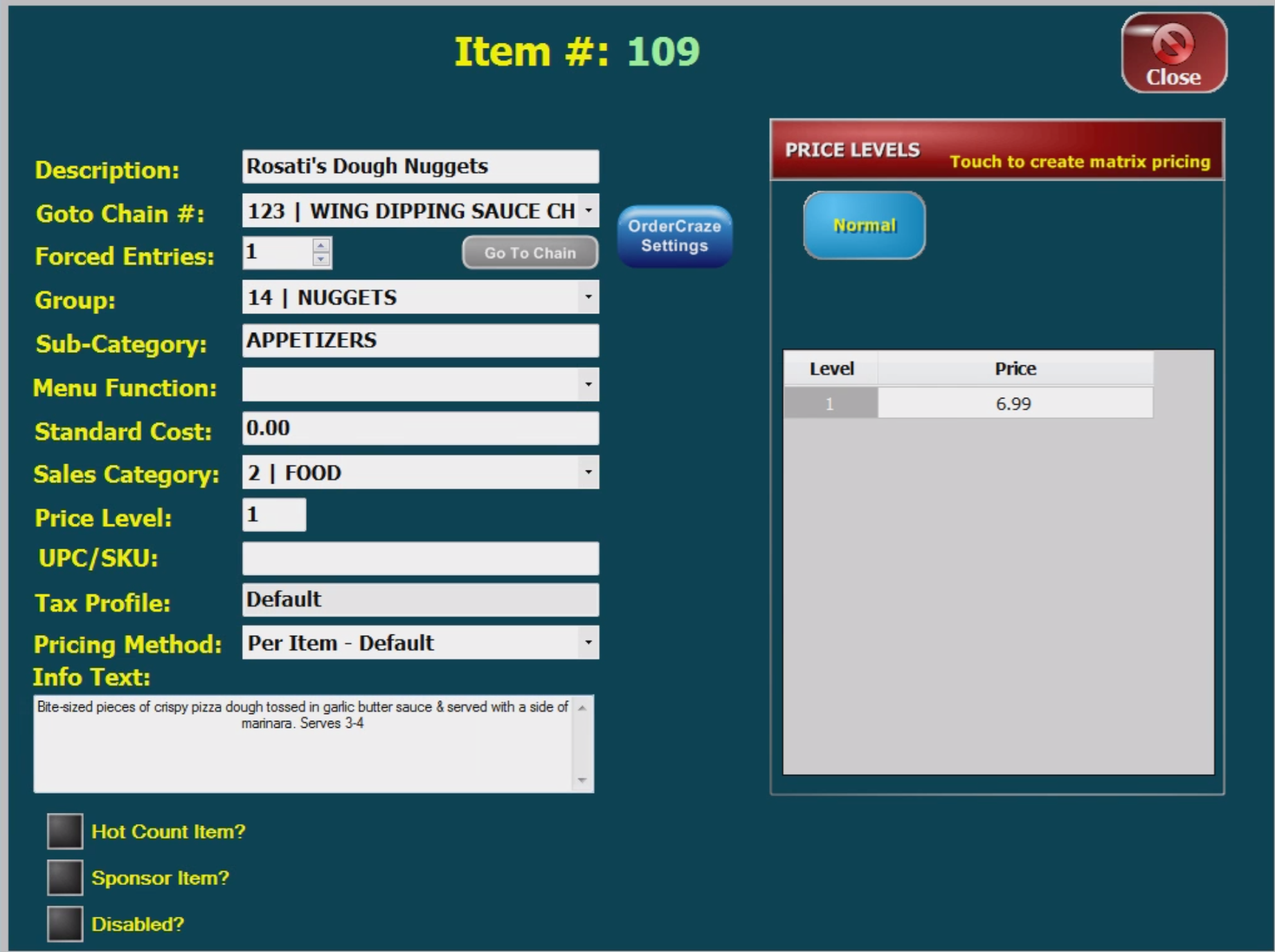
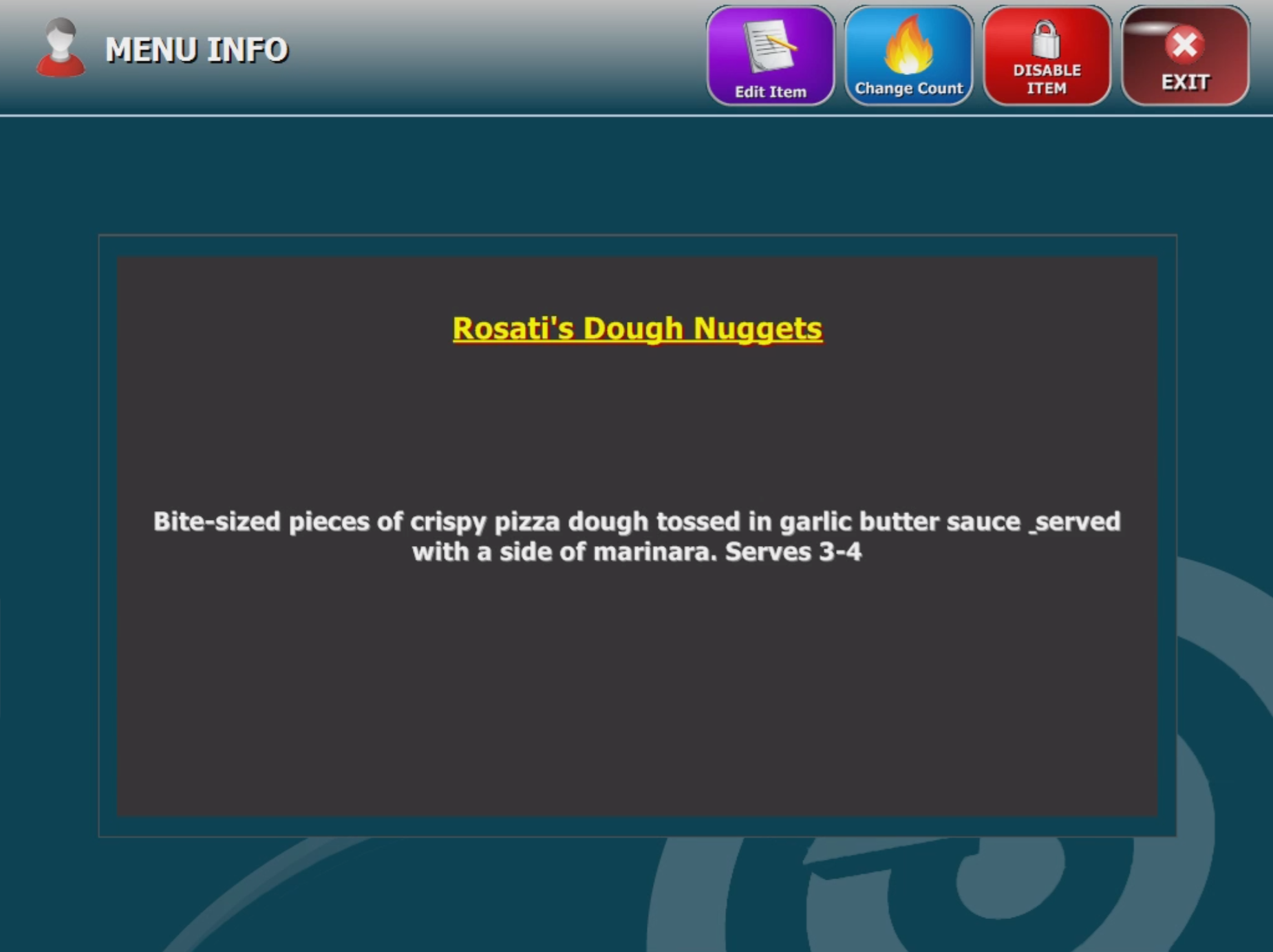
Related Articles
How to Setup Hot Items
Hot items are items you want to keep track of how many you have in stock. Once you have sold all of the items, it will not let you sell anymore. To setup a Hot Item o Go to Back Office o Once in Back Office, click on ...How to Disable/Enable Items in the POS
Disabling a button will make the item unavailable to the order taker. And likewise, enabling a button that has been disabled will make the item available once again. To disable a button, begin by going into the main menu screen and right click on the ...Inventory Setup
Head to Back Office and click inventory. First step you need to setup your Vendors • Click on Inventory Settings • Once in the Inventory Settings click on the Vendors tab. • Click on Add Vendor ( You will see yellow text letting you know ...How to Hold an Order in the POS
A hold order comes in handy when you want to save an order without sending it through right away. Begin by clicking on the "Phone" button on the home screen and take an order as normal. Once you are finished taking the order click on the "Send" ...Adding a Tip to an Existing Order
Begin by clicking on "Recall Check" on the home screen. Open up the check you would like to add the tip too and click on "Tip/Void". The following screen with appear. Now click on "Enter Tip" and enter the the total amount, including the tip and ...