How to Disable/Enable Items in the POS
Disabling a button will make the item unavailable to the order taker. And likewise, enabling a button that has been disabled will make the item available once again. To disable a button, begin by going into the main menu screen and right click on the item you would like to disable. The following screen will appear. Then click on the "Disable Item" button at the top of the screen.

Doing this will disable the button. To enable a button, follow the same steps as before except you will be clicking on the "Enable Item" button.
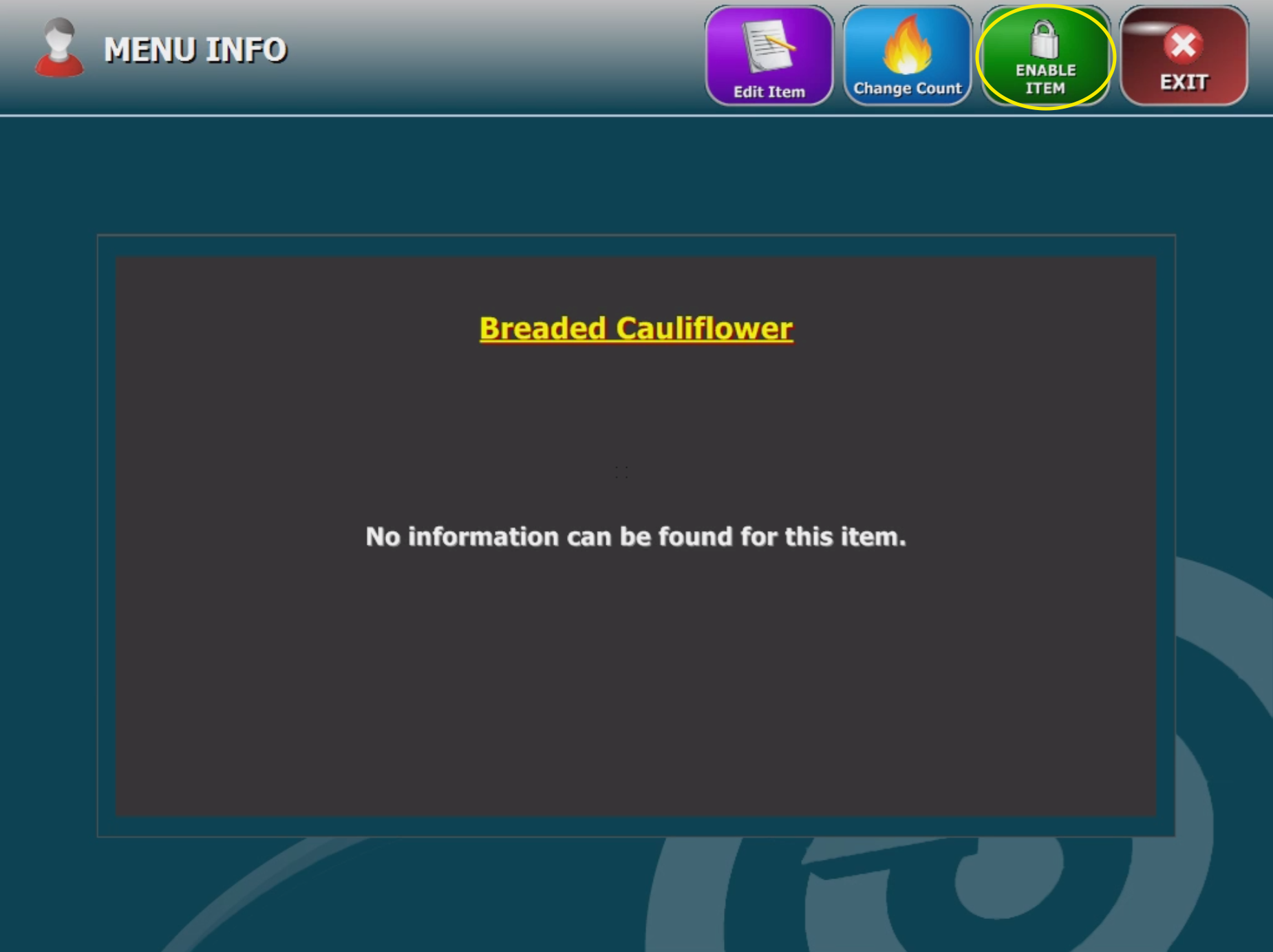
Related Articles
How to Setup Hot Items
Hot items are items you want to keep track of how many you have in stock. Once you have sold all of the items, it will not let you sell anymore. To setup a Hot Item o Go to Back Office o Once in Back Office, click on ...How to Add Item Descriptions in POS
Begin by going into the main menu screen and right click on the item that you are adding the description too. The following screen will appear. Click on the "Edit Item" button at the top of the screen. This will allow you to add a description. Type ...How to Setup Hot Items
Hot items are items you want to keep track of how many you have in stock. Once you have sold all of the items, it will not let you sell anymore. To setup a Hot Item o Go to Back Office o Once in Back Office, click on ...How to Split Items on an Existing Check
How to Hold an Order in the POS
A hold order comes in handy when you want to save an order without sending it through right away. Begin by clicking on the "Phone" button on the home screen and take an order as normal. Once you are finished taking the order click on the "Send" ...