Creating Discounts on Vivid (Using Dynamic Discounts)
We are now able to upload discounts on Vivid OLO simply using an existing dynamic discount. Begin by going into the back office and clicking "Configuration".
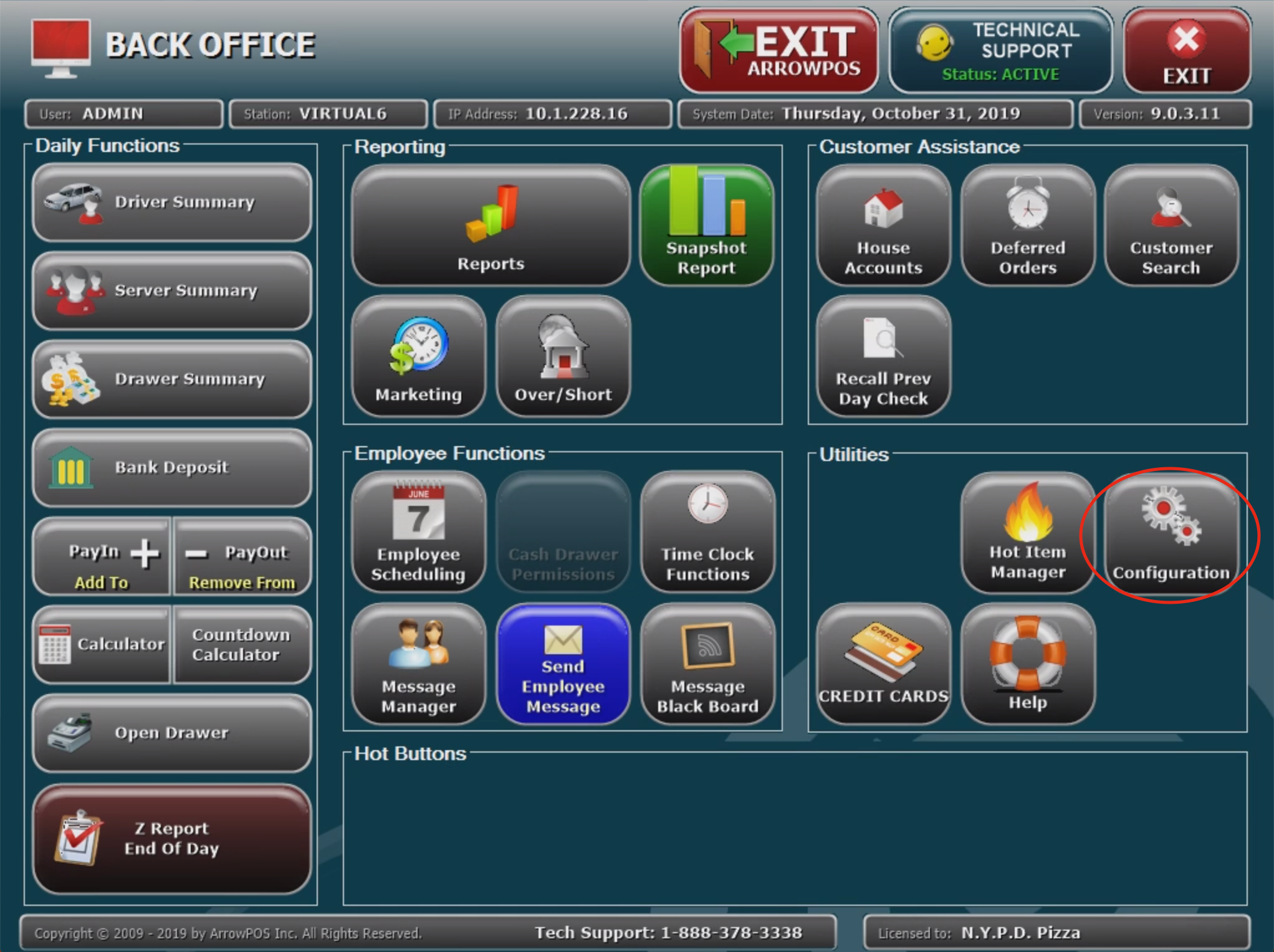
Next, click on "Dynamic Discounts".

Next select the discount you want to be available online.

Now all you need to do is make sure there is a coupon code entered and then you will need to scroll down to the bottom and enter the OrderCraze Name and OrderCraze Description and make sure to check "OrderCraze Enabled".


Now click on update to activate the special online.

Related Articles
Dynamic Discounts
The two main components of a Dynamic Discount are the Dynamic Discount itself and the Dynamic Groups. Its best to start off by creating the groups first. Even the most basic of discounts require a group. If a discount requires multiple items you will ...How to Apply an Employee Discount
Begin by placing an order as normal. Once your order is complete, click on "Dynamic Discounts" at the top left of the screen. Next, click on "Show Staff Discounts." Click on "Employee Meal" and double click on the employee's name and select "Yes" ...How to Apply an Employee Discount
Begin by placing an order as normal. Once your order is complete, click on "Dynamic Discounts" at the top left of the screen. Next, click on "Show Staff Discounts." Click on "Employee Meal" and double click on the employee's name and select "Yes" ...Creating Specials in the Admin Panel
Begin by clicking on "Store Specials" in the admin panel. Click on "New" to create a new special. The screen will now prompt you for the special's name. Enter the name of the special you are creating and click "Submit". You are now at the special's ...Repeat Returns Offer Not Working
Rewards Promotion Not Working: Go into Back Office → Rewards → Edit Promotions Find the Rewards Promotion in question, it should look something like this I f there is a number in the “Amount” column, and nothing in the “DD” column, then the offer ...