Topping Print Order
The ToppingOrder is a feature in arrow that will sort toppings for the print outs,in the manner they are specified regardless of the way they are entered in the order screen.
- To set this up go to Back Office > Misc. Settings > Printers.
- Press Ctrl+t to enter tech mode and scroll over to the ToppingOrder
- Click Edit on the printer you wish to apply the ToppingOrder feature.,
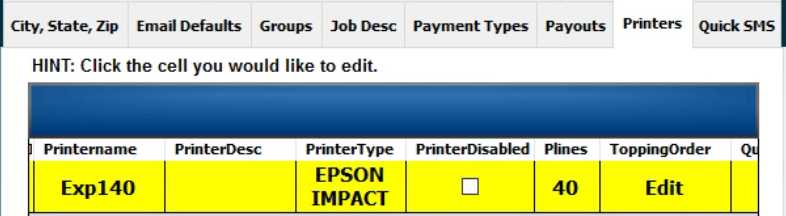

- Click the Add button and type your ingredient. For our example we will use Pepperoni and Sausage.
- In the Filter box type in Pepperoni and then select all Pepperoni modifiers you want to associate with it. Do the Same for Sausage. Hit Save when complete.
- With this setup the Sausage will always print after Pepperoni.
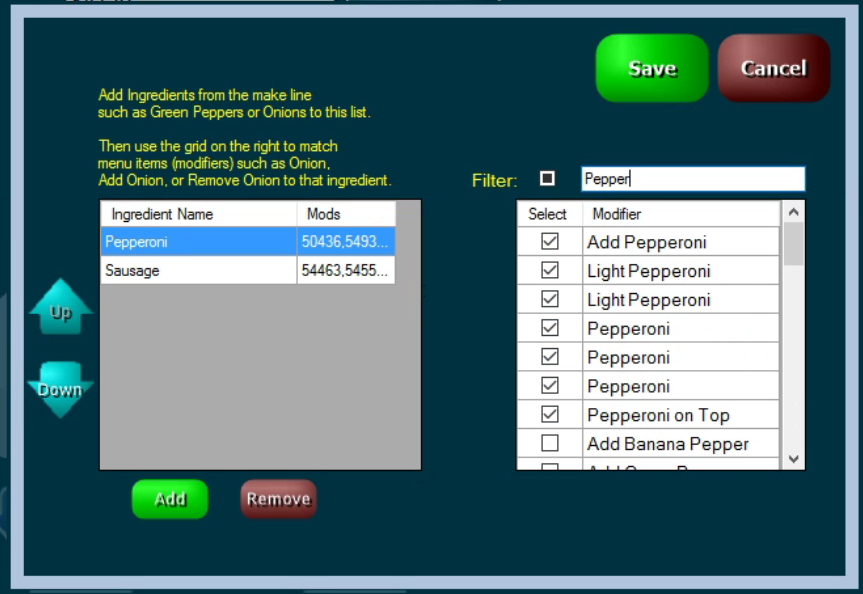
Order Entry
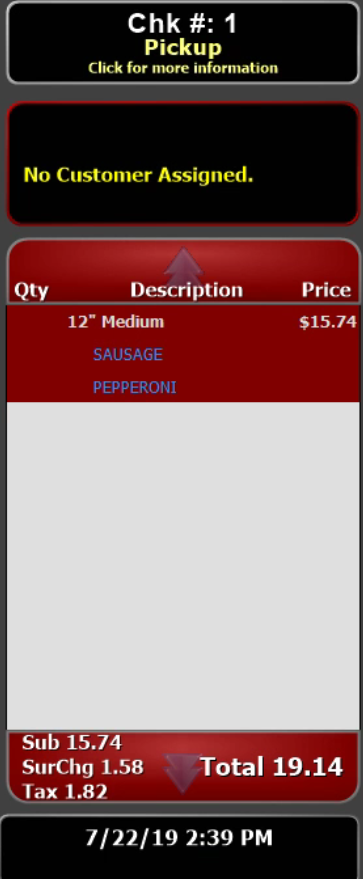
Order Print Out
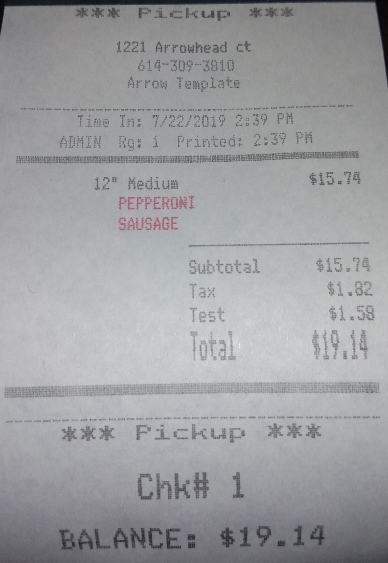
Related Articles
How to Setup Finger Print Readers
First you need to install the drivers for the reader. Finger print readers are usb. You can find the drivers on the ftp site (ftp://ftp.arrowpos.com/Tech Stuff/Drivers/Finger Print Scanner Drivers/Digital Personal Fingerprint Drivers/Arrow Version ...Basic Order Entry
Begin by clicking "New Order" on the home screen. This will bring you to the main menu screen. In this example we will be ordering a 16" pepperoni pizza and an order of dough nuggets with marinara. On the pizza menu screen you are going to click ...Looking Up Customer Order History
This can be done two different ways. First begin by clicking on the "Phone" button on the main screen and entering the customer's phone number. You will be taken the the screen below. Click on the green button with the customer's information. You are ...How to Take a Deferred Order
Here we will go over how to take an order for a deferred time. Begin by placing an order. For this example the customer will be ordering a 14" pepperoni pizza for pickup but she doesn't want it ready until 8pm. Place the order as normal for the 14" ...How to Hold an Order in the POS
A hold order comes in handy when you want to save an order without sending it through right away. Begin by clicking on the "Phone" button on the home screen and take an order as normal. Once you are finished taking the order click on the "Send" ...