Red Start of Day Screen

- When you Z out for the day all the stations will go to the time screen that has a red background.
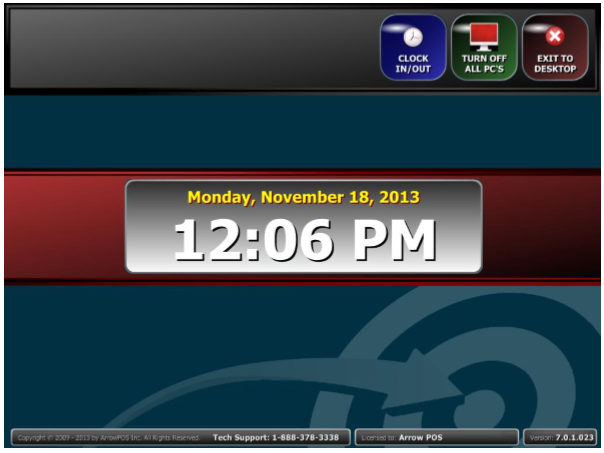
- This Red background tells you that you need to close out of Arrow and go back in before you can use ArrowPos. To do this all you do is hit the button that says exit to desktop.

- Once on this screen, hit the button that says start Arrowpos. This will now bring you to the time screen with a blue background. This means that it is ready to go. Once they push the start of day button, this station will auto start up and be ready to go for the day.

- If they shut the computers down each night, you will not have to do this because Arrow is reloaded when the computer starts up.
- If they kept their computers on after they Z out, we have a setting that will auto close out Arrow and restart it so that once they come in the next day it will be ready to go.
o Go to Back Office > Configuration > Global / Station Configuration
o Go to Business and you have a setting called Auto Restart Arrow.
o You need to put the time in as it shows on the screen. If you put it in the wrong format, it will tell you after you exit the configuration screen.
o Change this setting to the time you want to restart Arrow. I always put in 06:00 Am.
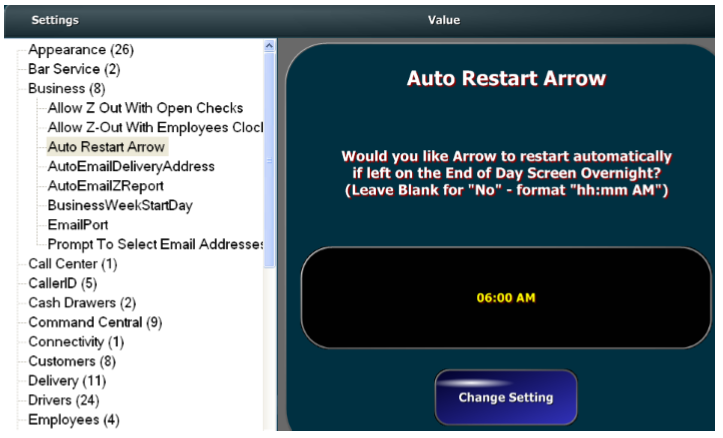
o At 6am the computer will now exit Arrowpos and reload it.
Related Articles
End of Day/Clock In-Out Screen
Arrow switches over to the End of Day screen after a Z-out has been performed. It will automatically switch over to the Start of Day screen at its Auto Restart time unless the Z-Out is performed after the aforementioned time. If that is the case ...End of Day Shutdown
After a Z-Out your station will switch over to the End of Day screen. To shutdown the station simply click "Power Off Computer", this will initiate the shutdown command in windows. MANUAL SHUTDOWN Note: A keyboard is required for manual shutdown. A ...Z-Out End of Day
PRE Z-OUT PROCEDURES Before starting the Z-Out process check the items listed below. All of these items MUST be addressed or you will not be able to perform the Z-Out. Open Checks - Click “Recall Check” and select “All” and then “Open”. Any unpaid ...How to Setup Drivers Big Screen
Plug the TV\Screen in to the computer Make sure your computer is setup to extend desktop to the 2nd display. Once this is done, load up ArrowPos Click on Back Office button. Make sure you log in as a tech From the Back Office, go to Configuration > ...How to Setup Drivers Big Screen
Plug the TV\Screen in to the computer Make sure your computer is setup to extend desktop to the 2nd display. Once this is done, load up ArrowPos Click on Back Office button. Make sure you log in as a tech From the Back Office, go to Configuration > ...