I'm trying to upload a vivid menu from my virtual or that I've just imported to a store and I am getting errors from nowhere, what gives?
Some time ago, new code was introduced to both the point of sale application and Vivid online ordering that checks to make sure that the pos's currently configured store id, and online order id matches what is currently in the vivid configuration as well. This check was put in to prevent accidentally sending the wrong stores menu/configuration to the wrong place.
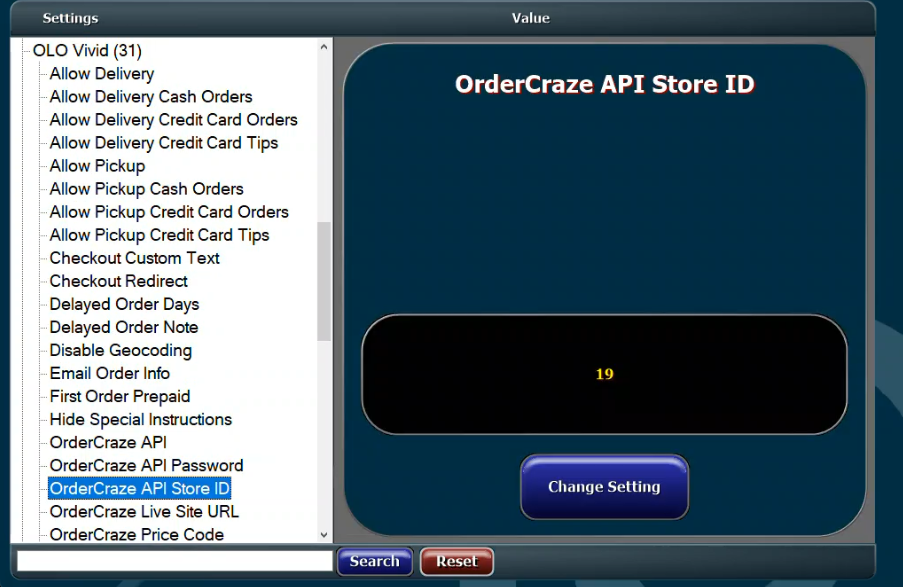
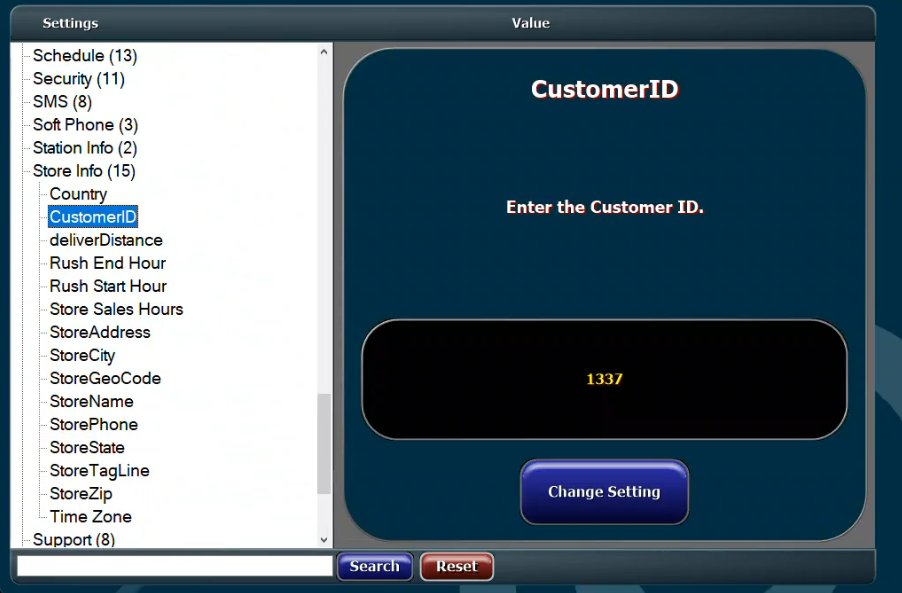

In the pos, you can find the Vivid olo store id in the picture below. (global settings>olo vivd>order craze api store id)
Then, in the POS, you can find the Arrow Store ID, by looking at (global settings>store info>customer id)
In order to upload ANY configuration or menu to vivid these two values MUST match what is the Vivid admin panel.
The whole point of this check is to approach what you are changing with caution! That said, if you need to change these because you are either working on a new menu in a virtual, or importing a completed menu to an onsite location, you can do so by changing the Arrow Store ID in the admin panel, pictured below.
First, change the Arrow Store ID to the desired id, then scroll to the bottom and hit submit. You can now try your upload again.
Related Articles
Creating Discounts on Vivid (Using Dynamic Discounts)
We are now able to upload discounts on Vivid OLO simply using an existing dynamic discount. Begin by going into the back office and clicking "Configuration". Next, click on "Dynamic Discounts". Next select the discount you want to be available ...How to Only backup Menu Tables
Open MySQL Administrator Click on Backup Click on New Project and name the project. Click on the arrowpos Schemata and click on the to add the arrowpos schemata to the backup. Once you have add the arrowpos schemata, uncheck the arrowpos schemata so ...Creating Specials in the Admin Panel
Begin by clicking on "Store Specials" in the admin panel. Click on "New" to create a new special. The screen will now prompt you for the special's name. Enter the name of the special you are creating and click "Submit". You are now at the special's ...Rearranging Categories in Vivid
Begin by clicking on the "Back Office" button on the home screen. Under utilities, click on "Configuration". Now, click on "OrderCraze Config". This should automatically take you to the categories button. Under the sort column you can sort categories ...Repeat Returns Customer Not Getting Points
Most likely, it is because the customer has been placing orders under a different account. Look for duplicates of the customer, and combine them if needed. Shoot an email off to repeat returns (Dana@repeatreturns.com/ Shelley@repeatreturns.com) to ...