How to Take a Deferred Order
Here we will go over how to take an order for a deferred time. Begin by placing an order. For this example the customer will be ordering a 14" pepperoni pizza for pickup but she doesn't want it ready until 8pm. Place the order as normal for the 14" pepperoni pizza. When you have finished the order and are ready to send the ticket though, click on the yellow "send deferred" button on the right side of the screen.

The POS will now prompt you to enter the time that the order should be ready. Enter the correct time and click "okay" at the top of the screen.

The following box will pop up verifying the deferred time. Click "yes".

You should now be at the send screen. Make sure the screen says "deferred: today at 8:00pm" at the bottom under the total. You can now send the order through as a pickup.
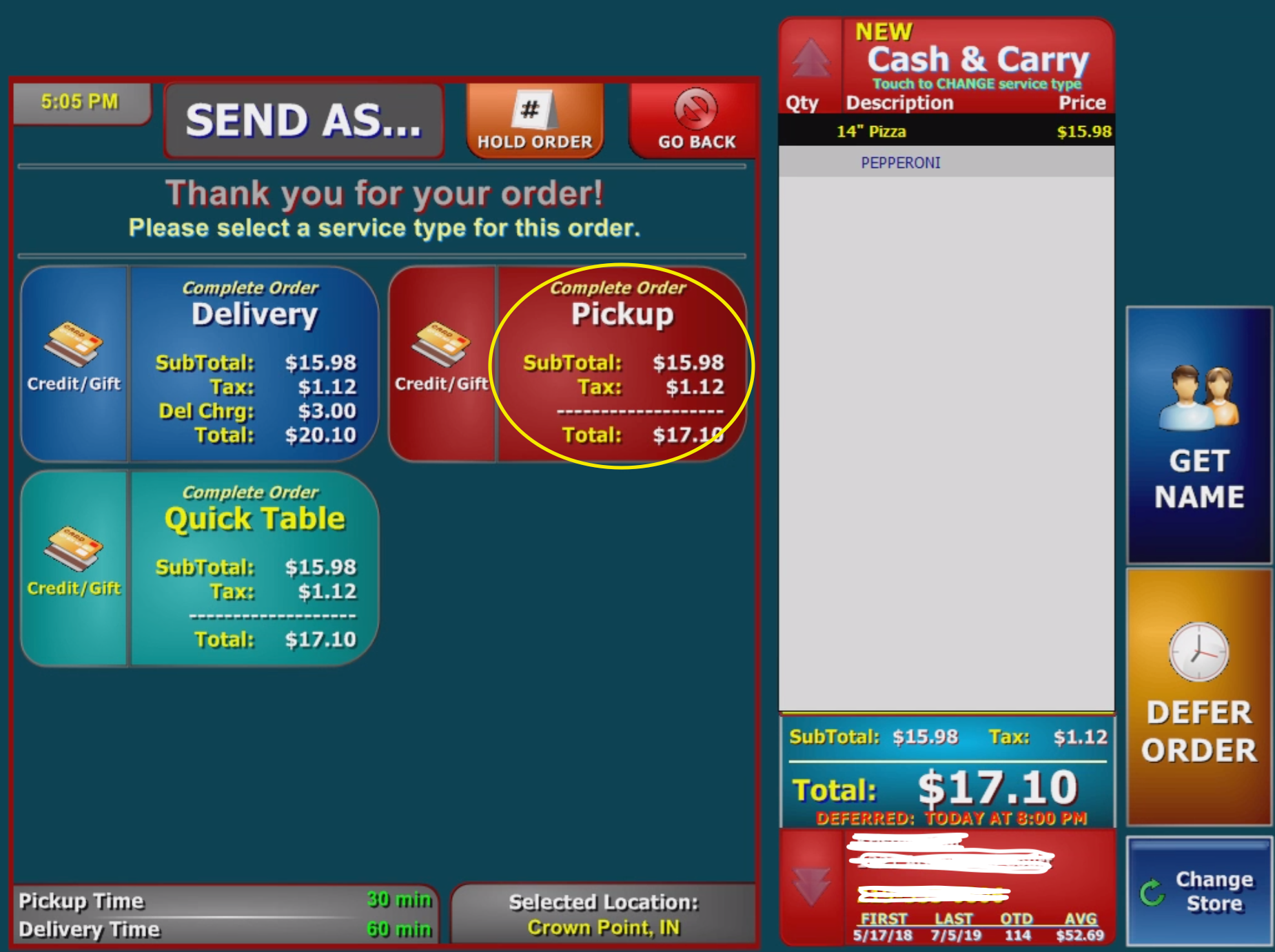
Related Articles
Looking Up Deferred Orders for Future Date
In order to look up an order that has been deferred to a future date, begin by clicking on "Back Office" on the home screen. Now, click on "Deferred Orders". This will allow you to select a date to pull up deferred orders scheduled for that day. You ...Looking Up Customer Order History
This can be done two different ways. First begin by clicking on the "Phone" button on the main screen and entering the customer's phone number. You will be taken the the screen below. Click on the green button with the customer's information. You are ...How to Hold an Order in the POS
A hold order comes in handy when you want to save an order without sending it through right away. Begin by clicking on the "Phone" button on the home screen and take an order as normal. Once you are finished taking the order click on the "Send" ...Basic Order Entry
Begin by clicking "New Order" on the home screen. This will bring you to the main menu screen. In this example we will be ordering a 16" pepperoni pizza and an order of dough nuggets with marinara. On the pizza menu screen you are going to click ...Topping Print Order
The ToppingOrder is a feature in arrow that will sort toppings for the print outs,in the manner they are specified regardless of the way they are entered in the order screen. To set this up go to Back Office > Misc. Settings > Printers. Press ...