How To Enter Customer Notes
Click on the "Phone" button on the home screen and enter the phone number to pull up the customer's info.

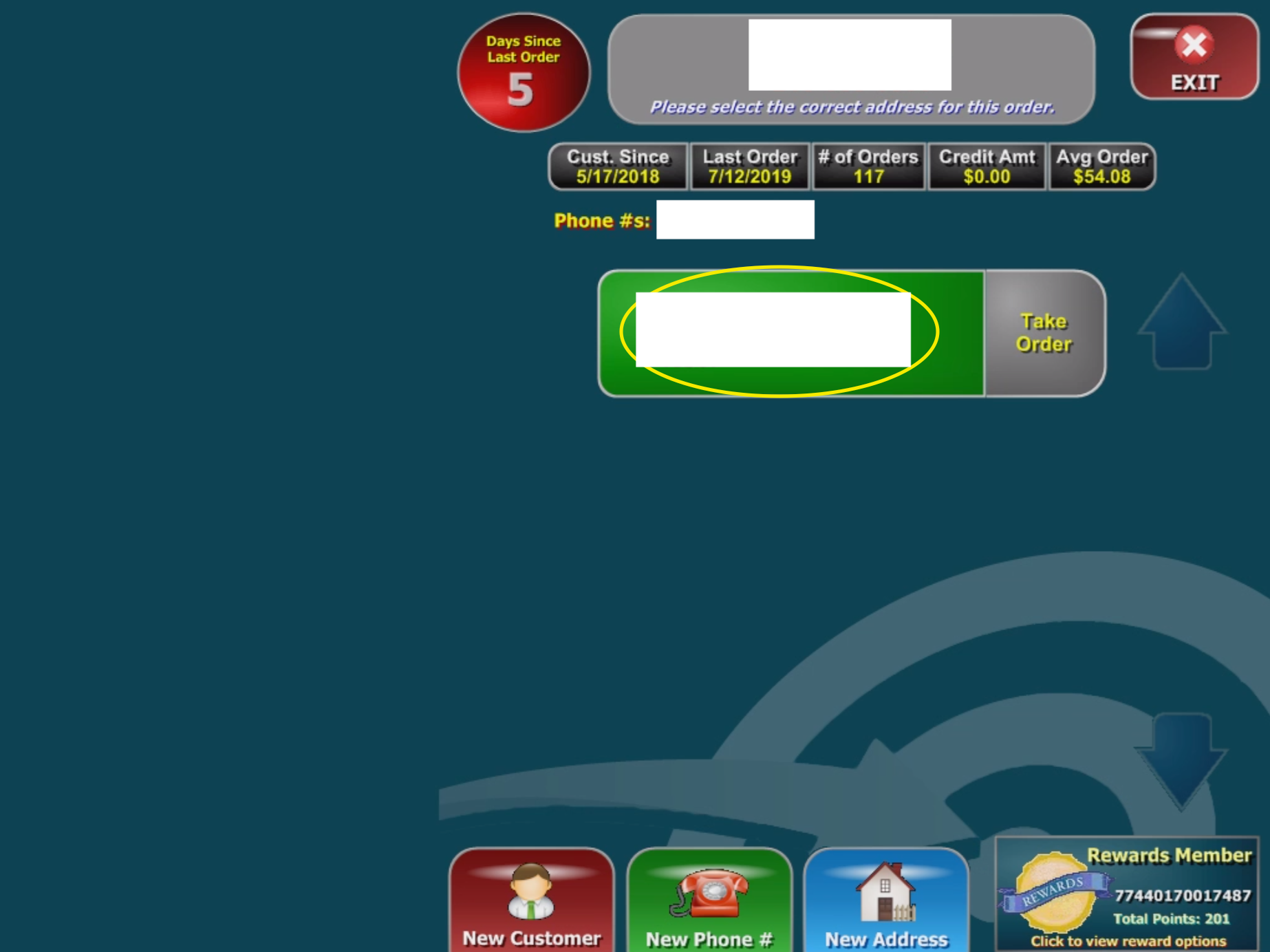
Click on the "Notes" button at the top of the page.
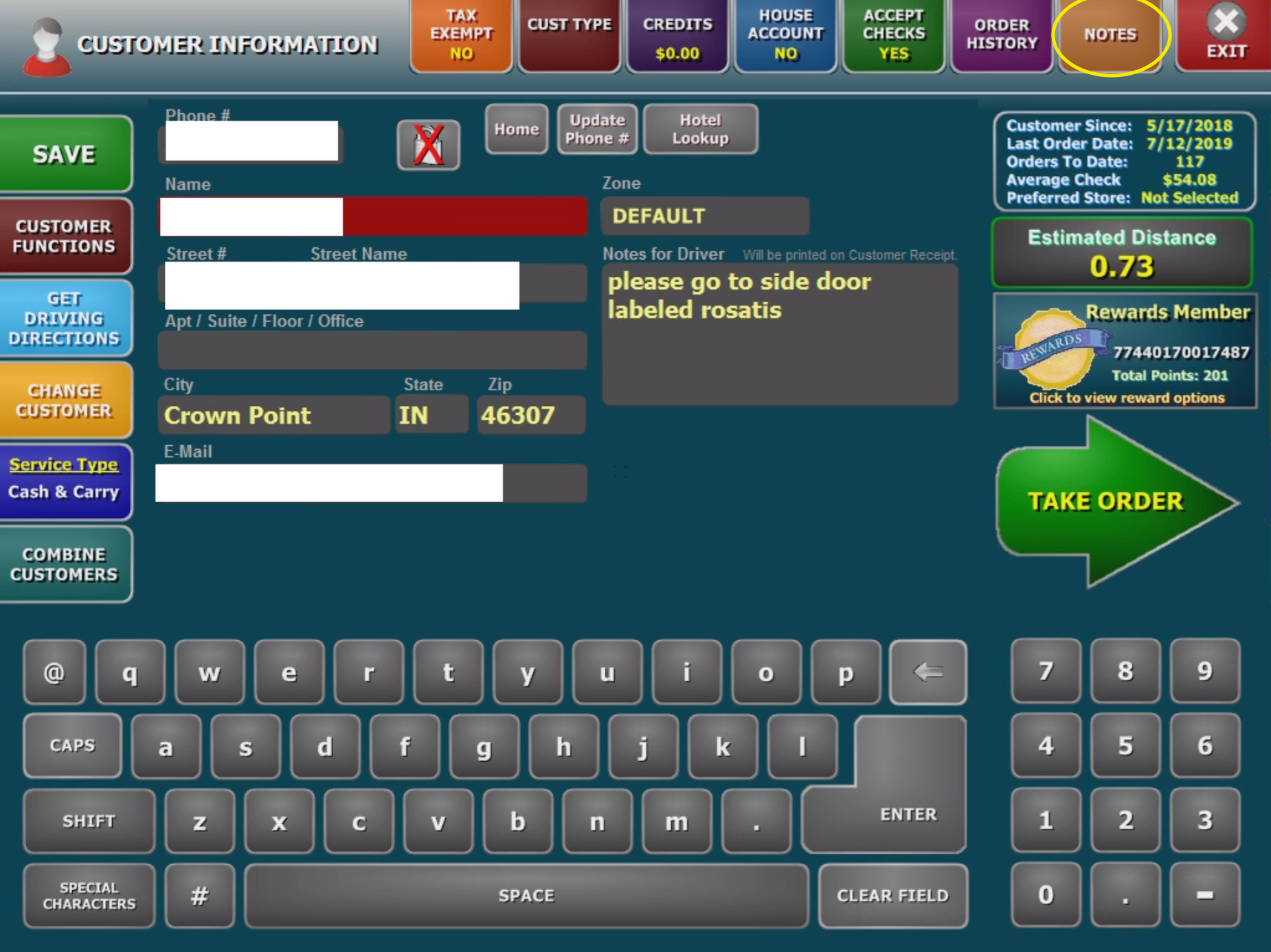
Click on "Add Note" and enter the note and hit "Complete". Then Select "Okay" to save changes.

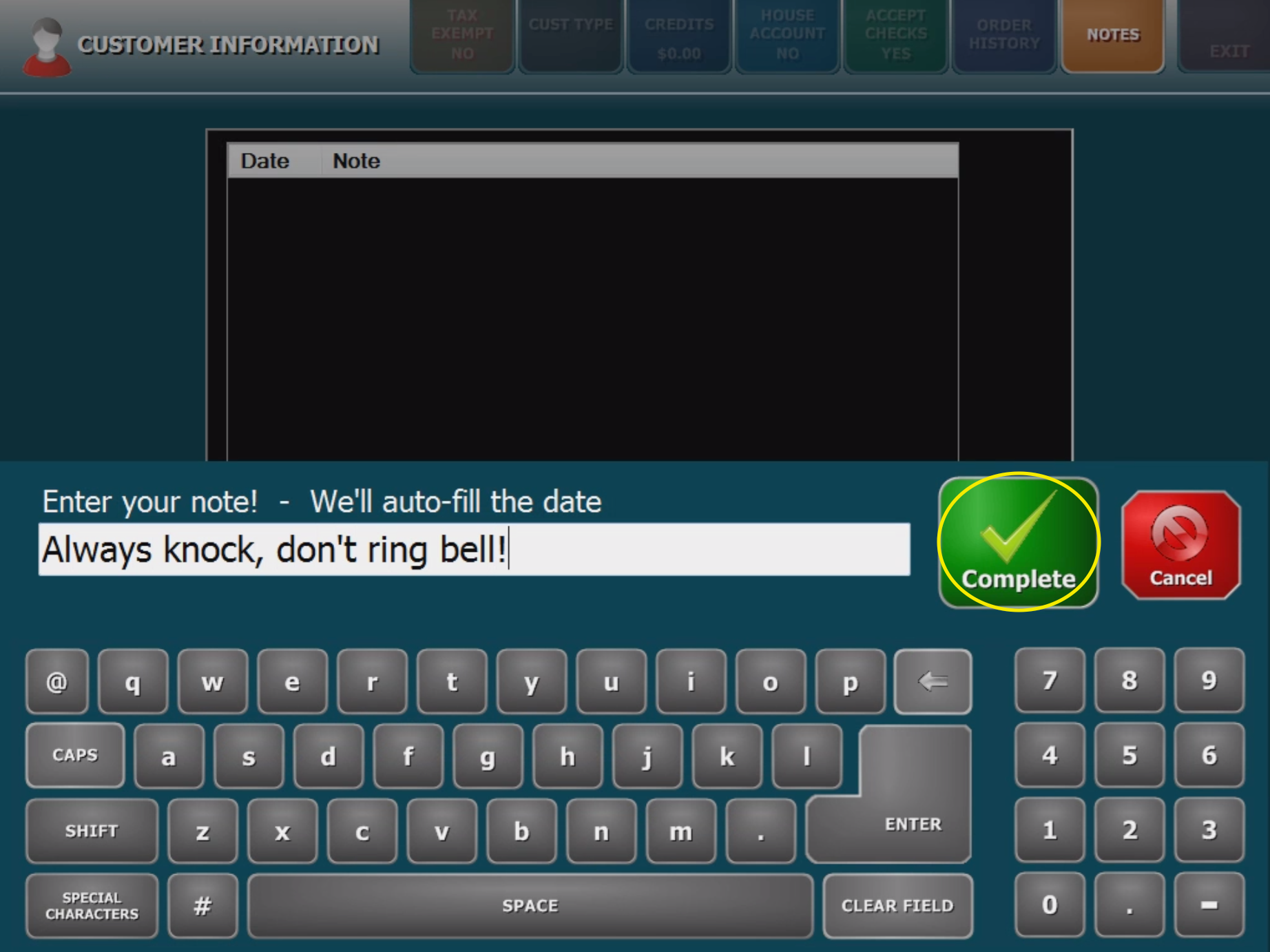

Related Articles
Deferred Orders Future Date
Click on the "Phone" button on the home screen and enter the phone number to pull up the customer's info. Click on the "Notes" button at the top of the page. Click on "Add Note" and enter the note and hit "Complete". Then Select "Okay" to save ...Repeat Returns Customer Not Getting Points
Most likely, it is because the customer has been placing orders under a different account. Look for duplicates of the customer, and combine them if needed. Shoot an email off to repeat returns (Dana@repeatreturns.com/ Shelley@repeatreturns.com) to ...Looking Up Customer Order History
This can be done two different ways. First begin by clicking on the "Phone" button on the main screen and entering the customer's phone number. You will be taken the the screen below. Click on the green button with the customer's information. You are ...How to Setup Customer Waiting Button
The Customer Waiting button will let the kitchen know if someone is here to pick up their order and it is not done yet. This button will show up on the pay screen after you have paid for the order. There are two setting you need to setup to use this ...Basic Order Entry
Begin by clicking "New Order" on the home screen. This will bring you to the main menu screen. In this example we will be ordering a 16" pepperoni pizza and an order of dough nuggets with marinara. On the pizza menu screen you are going to click ...